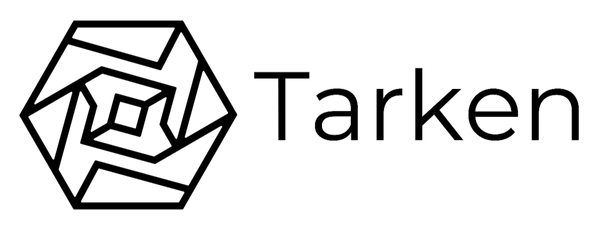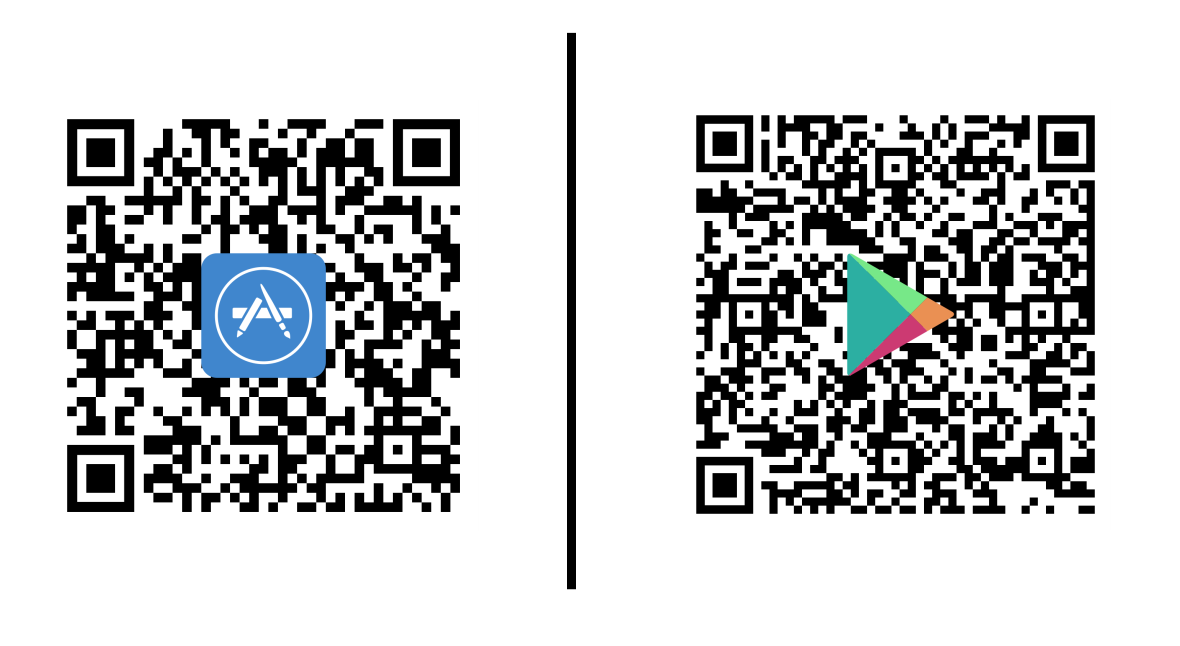
Download Tarken mobile app from
1. Tarken installation
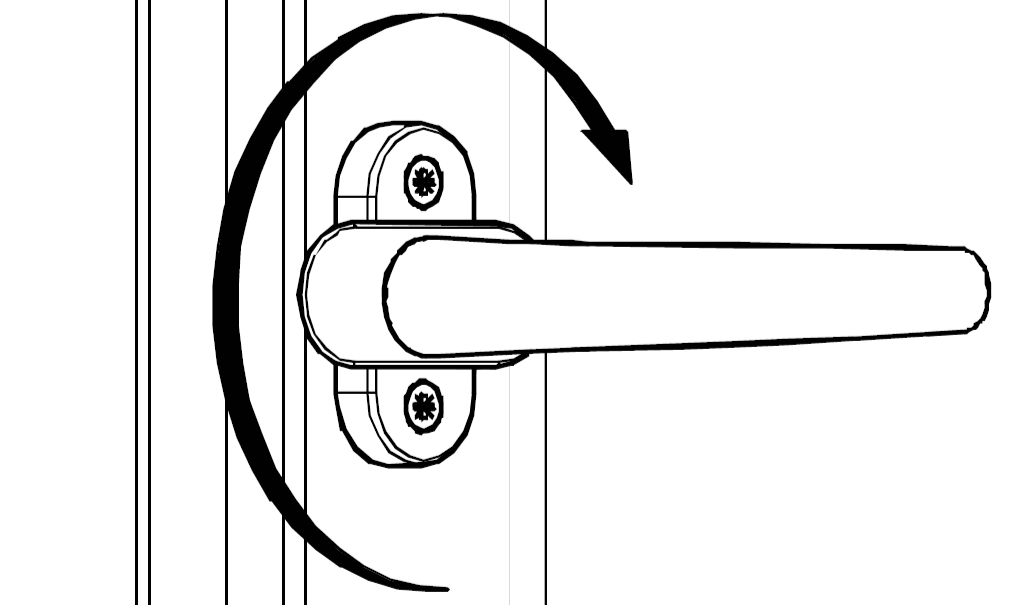
Open the window by turning the
window handle to the 90° position and pulling the handle towards you. Once the window is open, proceed to turn while slightly pulling the screw cover to make the screws accessible
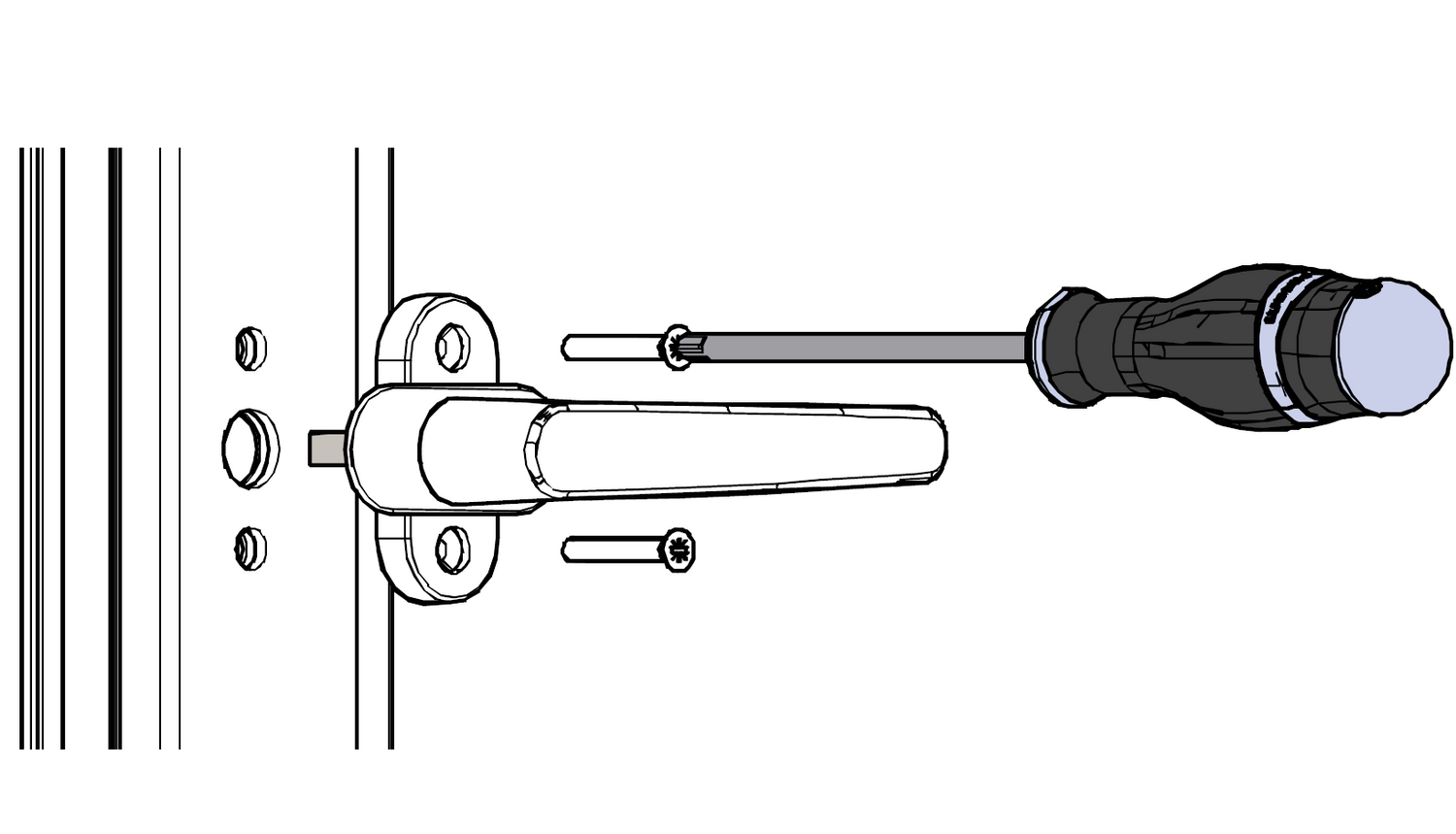
Remove the window handle by
unscrewing both screws in a counter
clockwise direction. Keep the screws, since those will be needed later during the assembly of the Tarken device.
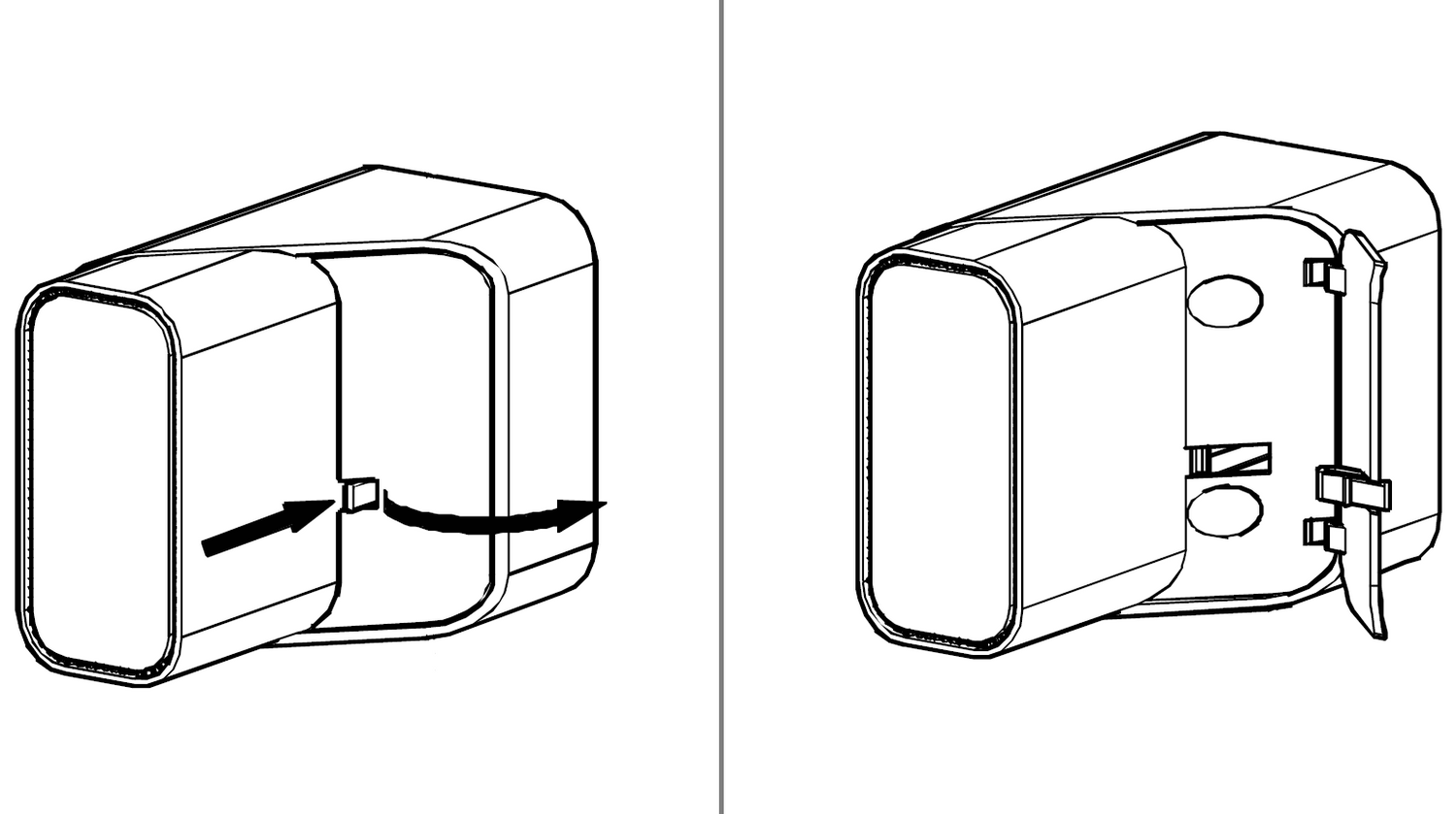
Use your thumb to open the front cover
by applying slight force on the button
while directing it outwards.
The front cover should open up after which it can
be easily removed by pulling it outwards.
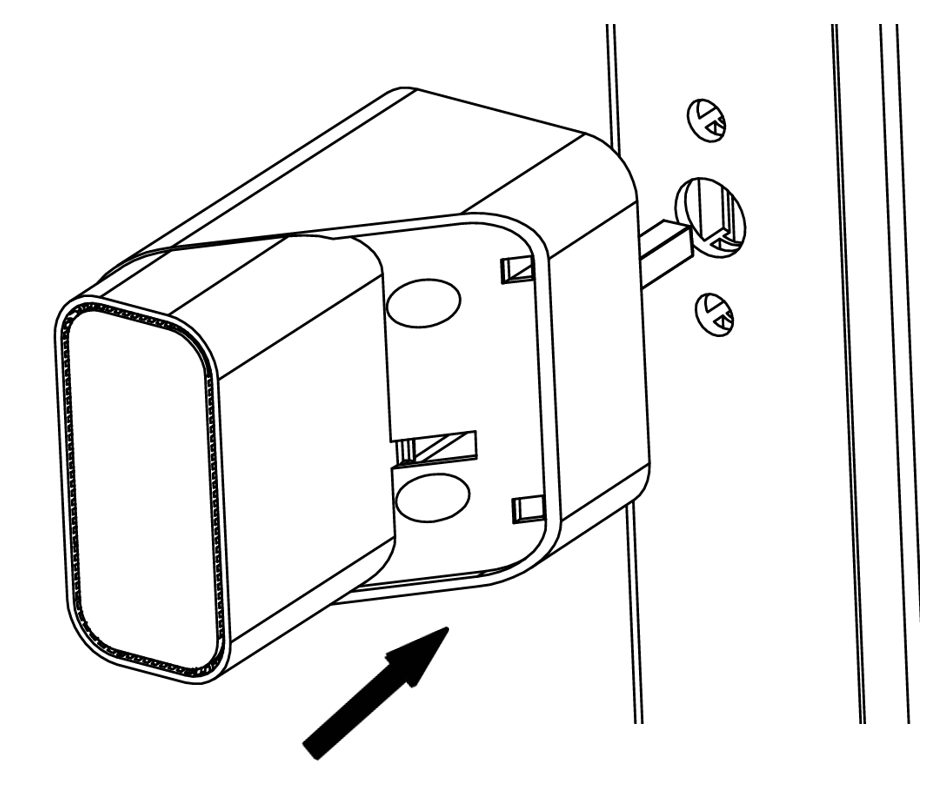
Attach the Tarken device to the
window. The device has a square spindel
on the back side, which must be inserted
into the square hole in the window.
Make sure during the attachment, that the
screw holes on the Tarken device are
aligned with the screw holes on the
window. The back side of the device
should be touching the window panel.
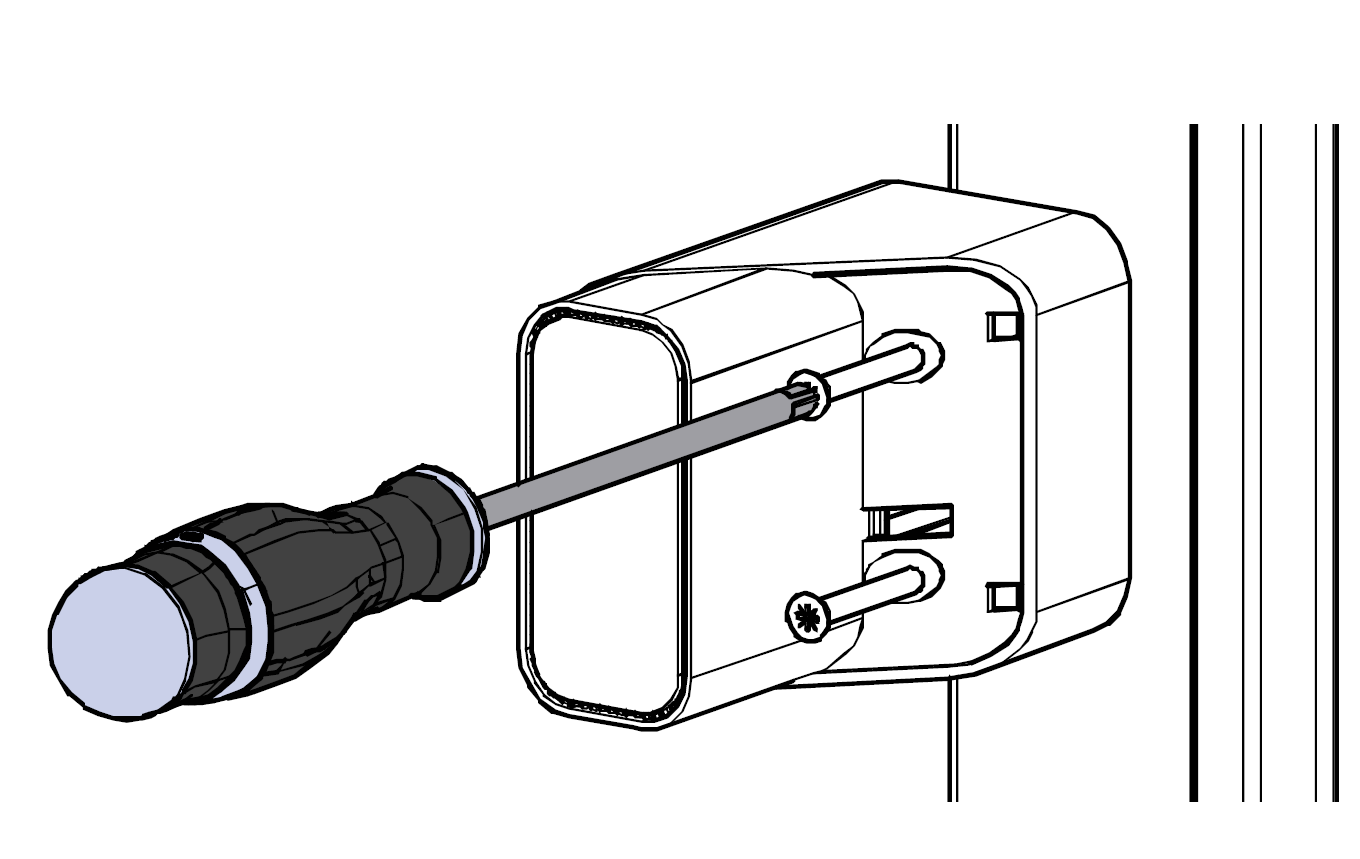
Insert the same two screws that were
removed before into the screw tunnels
as shown. Proceed to screw
both screws in by screwing in a
clockwise direction. Do not use excessive force when tightening the screws.
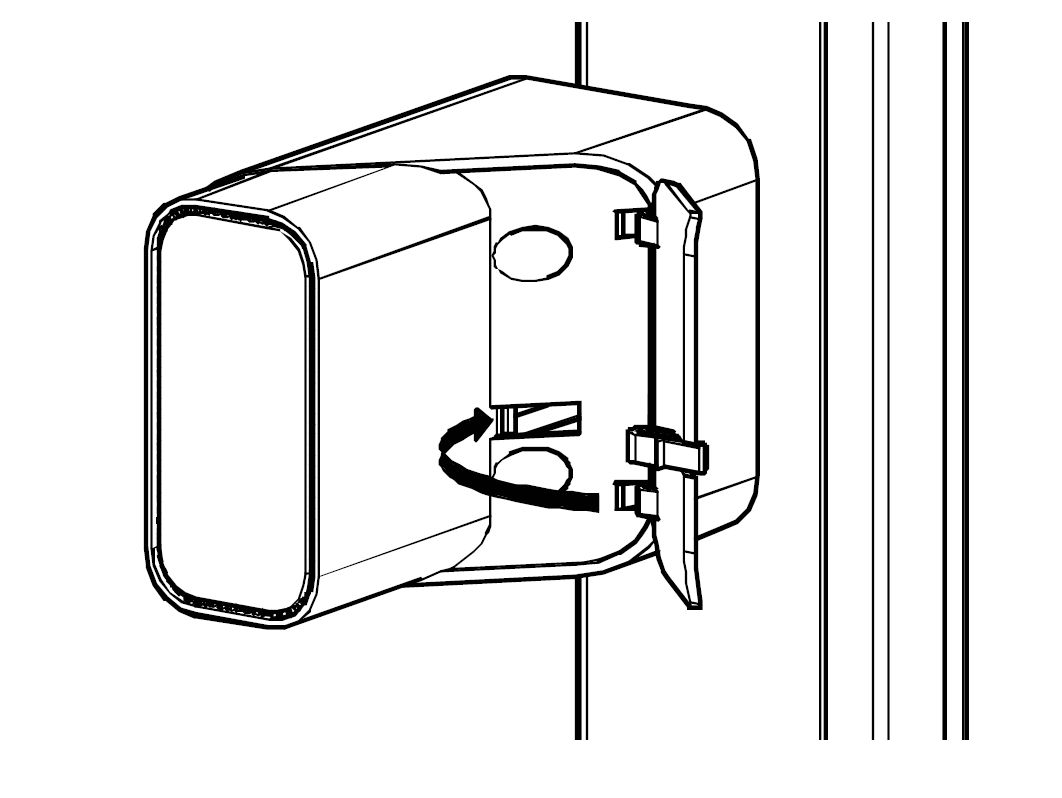
Attach the front cover back to the
device by placing the hinges to their
corresponding slots and turning the
cover inwards until the cover locks.
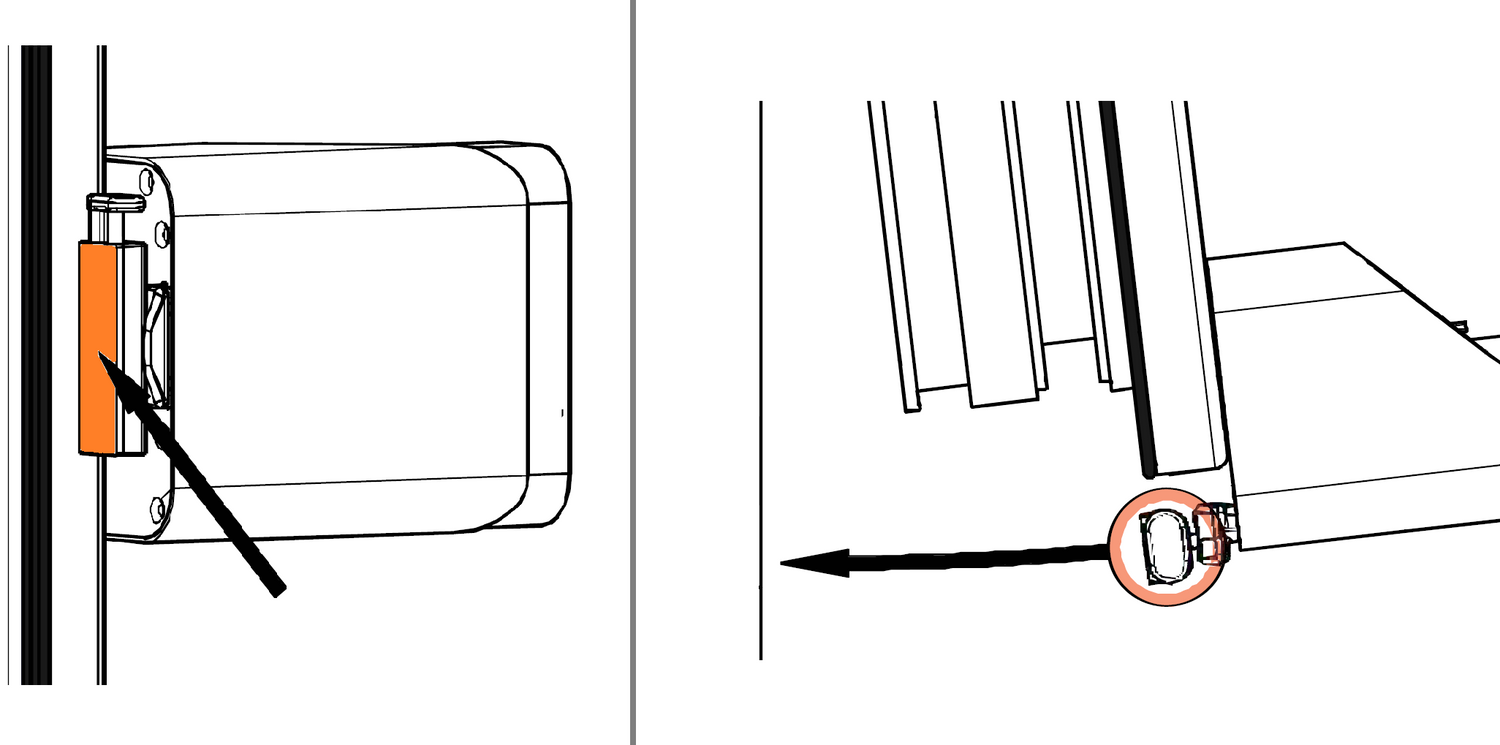
NB! Use provided cleaning wipe to clean the window surface where the anchor is applied.
Remove the sticker cover foil from the wall anchor (Do not remove the sticker).
Keep the wall anchor aligned with the
Tarken device while slowly closing the window. Once the anchor touches the wall, apply pressure to make sure the sticker glue holds. Let the glue cure for 15 minutes before using the device.
2. Using Tarken
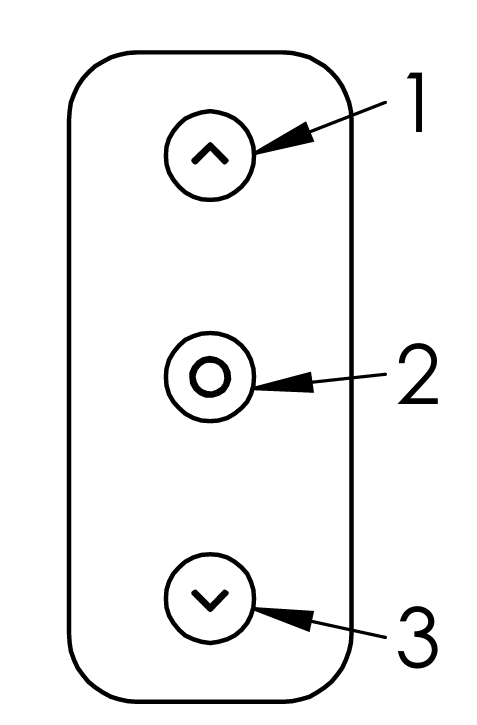
The Tarken device has a button panel on the front face.Pressing the center (2) button will wake up the device on and pairing mode is activated. Blue LED will be blinking for 1 minute.
After the blinking has ended the device is in active state. Active state should be used only when device is properly mounted to window.
- Clicking upper button (1) will open the window
- Clicking center button (2) will release the window
- Clicking lower button (3) will close the window
Any key press during the motion will halt it.
Holding down the center button (2) for 10 seconds will turn off the device. This will be indicated by three consecutive red LED blinks.
The Tarken automatically detects the device orientation, position 1 remains the upper position regardless.
Other features
Manual adjusting (for installation)
Press & hold center button (2) for 3 seconds - Tarken will go into manual adjusting mode(red LED turns on). Then by holding down arrows (1) or (2), Tarken’s connector distance to the anchor can be adjusted.Press center button (2) again to go into spindle adjusting mode(blue LED turns on), where by holding down (1) or (3) Tarken will turn it’s spindle. Use this to adjust Tarken to match your window. Press again to return to regular mode(LED-s off).
Factory reset
To factory reset Tarken, first turn Tarken of by holding down center button (2) for 10 seconds. Factory reset: Hold down (1) & (3) and press central button (2) once, then keep holding (1) & (3) for 3 seconds. The blue and red LED-s will blink, which means the factory reset has been done. All saved Matter and Bluetooth connections will be deleted.
Reverse spindle direction (only for special windows)
To reverse spindle direction, first turn Tarken off by holding down center button (3) for 10 seconds. Hold down only one arrow key (1) and press central button (2) once, then keep holding (1) for 3 seconds. The blue LED will blink, which means the spindle turning direction has been reversed. For most cases Tarken picks corrent spindle direction automatically
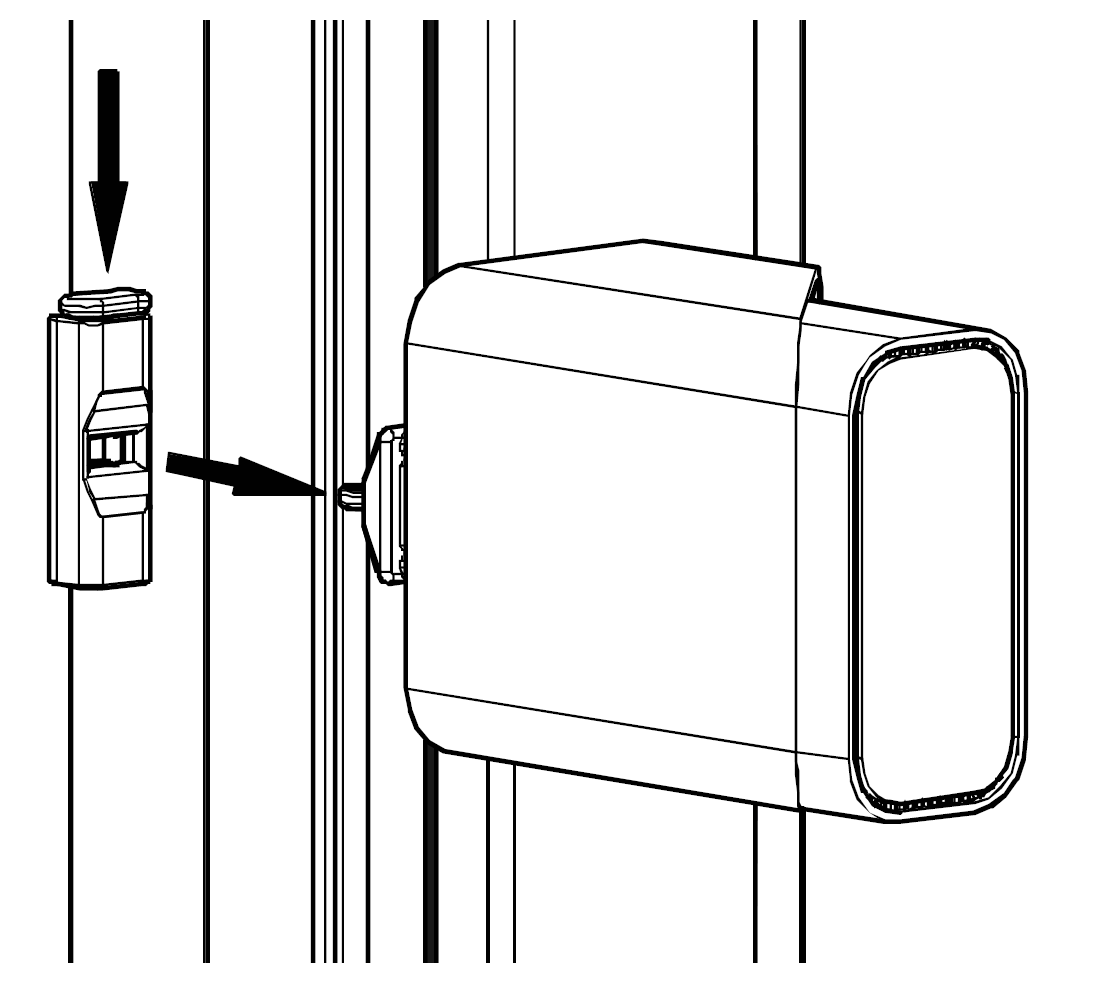
Releasing window
To release the window press central button (2). Wait until the device has unlocked the window and proceed to press the button on top of the window anchor to disengage the device and open window completely.
To engage the device again hold down the button on window anchor and gently close the window. Release the button and verify that the anchor is attached to device. Proceed to open or close the window
3. Using mobile application

To enter pairing mode, turn Tarken on by clicking middle button on the front panel. Pairing mode is active for 1 minute after booting the device and is indicated with blinking blue LED.
If device is already on, turn it off by holding middle button down for 10 seconds. Red LED will blink when device powers down.
To pair a device, open the app and click on the gear in the upper right corner, which will take you to the settings.
Then select “Scan for devices” and and choose corresponding Tarken device.
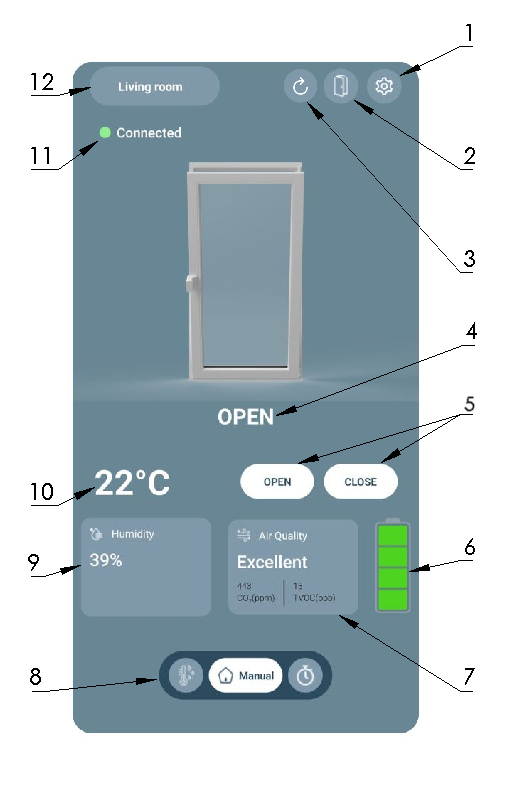
- Settings
- Release window
- Reconnect to last device - only visible when in not connected state
- Window status indicator
- Open/close commands (for manual mode only)
- Battery level indicator
- Air quality indicator
- Mode selector
- Current humidity
- Current temperature
- Connected status indicator
- Device selector
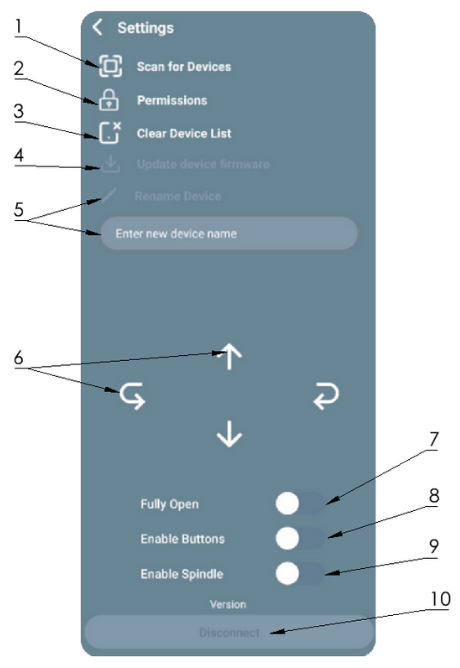
1. Search for new available Tarken devices
2. Allow permissions
3. Remove all paired devices
4. Update connected device firmware
5. Rename connected device
6. Manually move device axises
7. Change opening distance
8. Enable/disable physical buttons on the device
9. Enalbe/disable spindle (window locking)
10. Disconnect from connected device
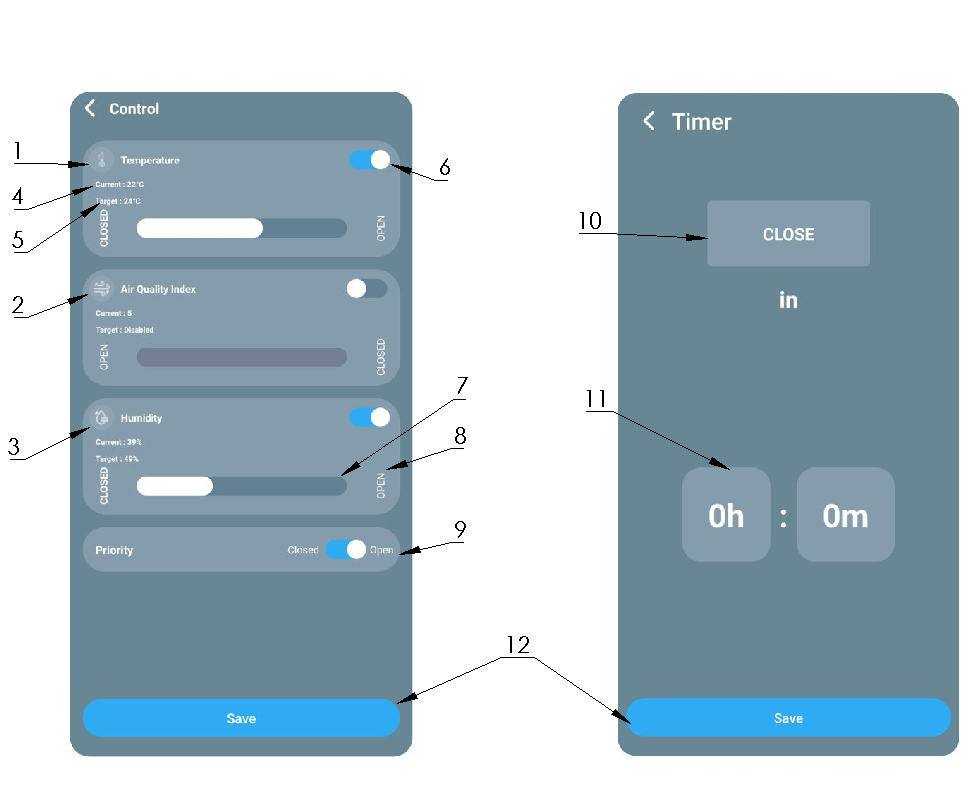
- Temperature automation block
- Air quality automation block
- Humitity automation block
- Current reading
- Set point
- Block activated/deactivated slider
- Set point slider
- Window position indicator - click to switch
- Priority switch - in case of conflicting conditions, condition with priority will be used
- Action to be done - click to switch
- Set timer
- Save settings - click to activate mode with selected settings